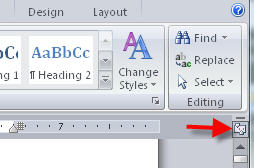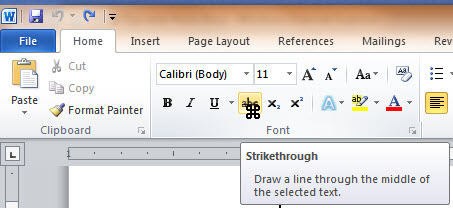Label Captions
If you've ever needed to insert line breaks in a message box prompt, you most likely built a string that incorporated a line feed or carriage return character. Unfortunately, label objects aren't as forgiving when it comes to using these characters.
If you're setting a label's Caption property with code, you'll find that the special control characters are interpreted as squares, since they're otherwise un-displayable.
To successfully insert a line break in a label caption, you need to include both a line feed character and a carriage return character, entered consecutively.
To do so, you can use the Chr() function, such as:
Me.Label1.Caption = "Line 1" & _ Chr(13) & Chr(10) & "Line 2"
However, you can also simplify your code using an built-in constant:
Me.Label1.Caption = "Line 1" & vbCrLf & "Line 2"
See all Topics word